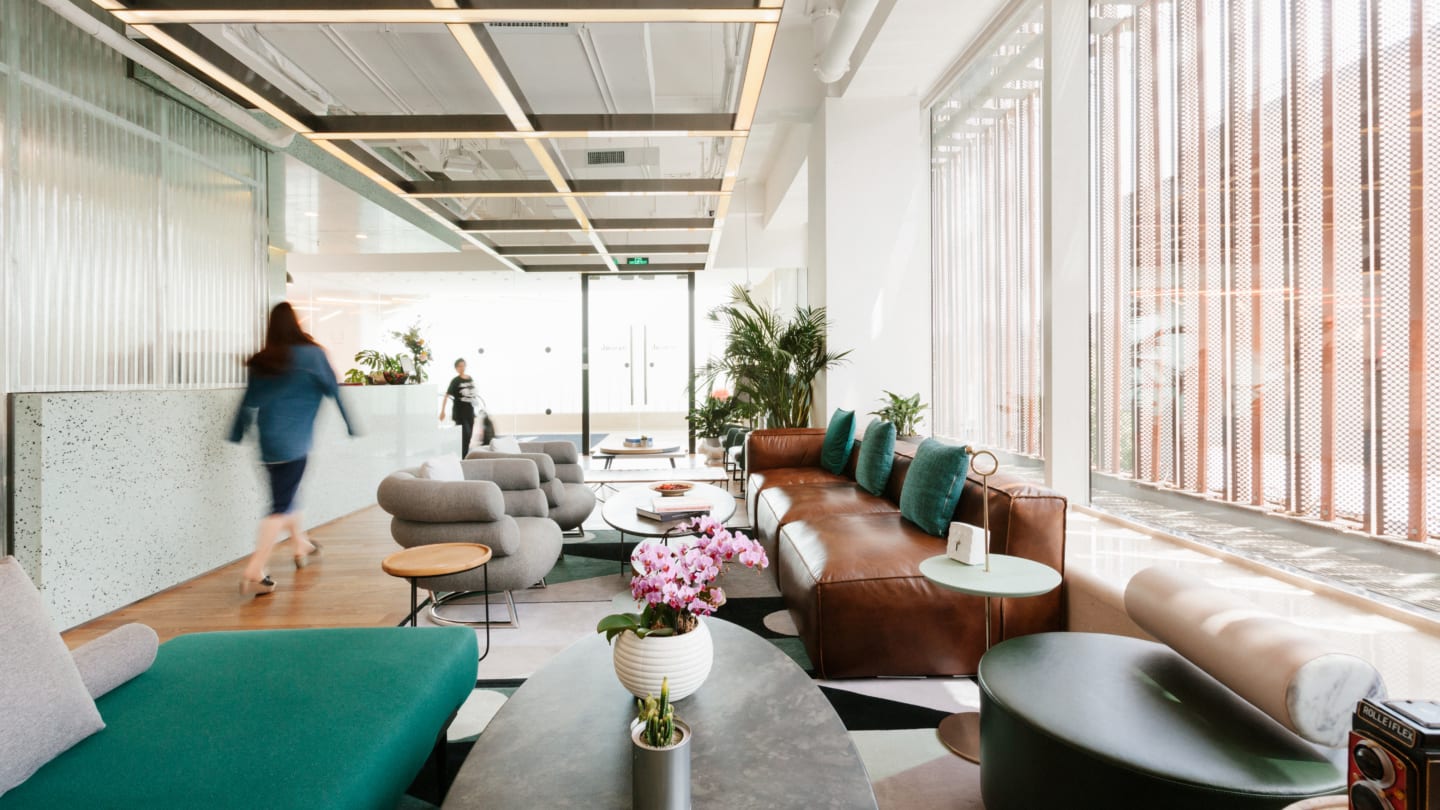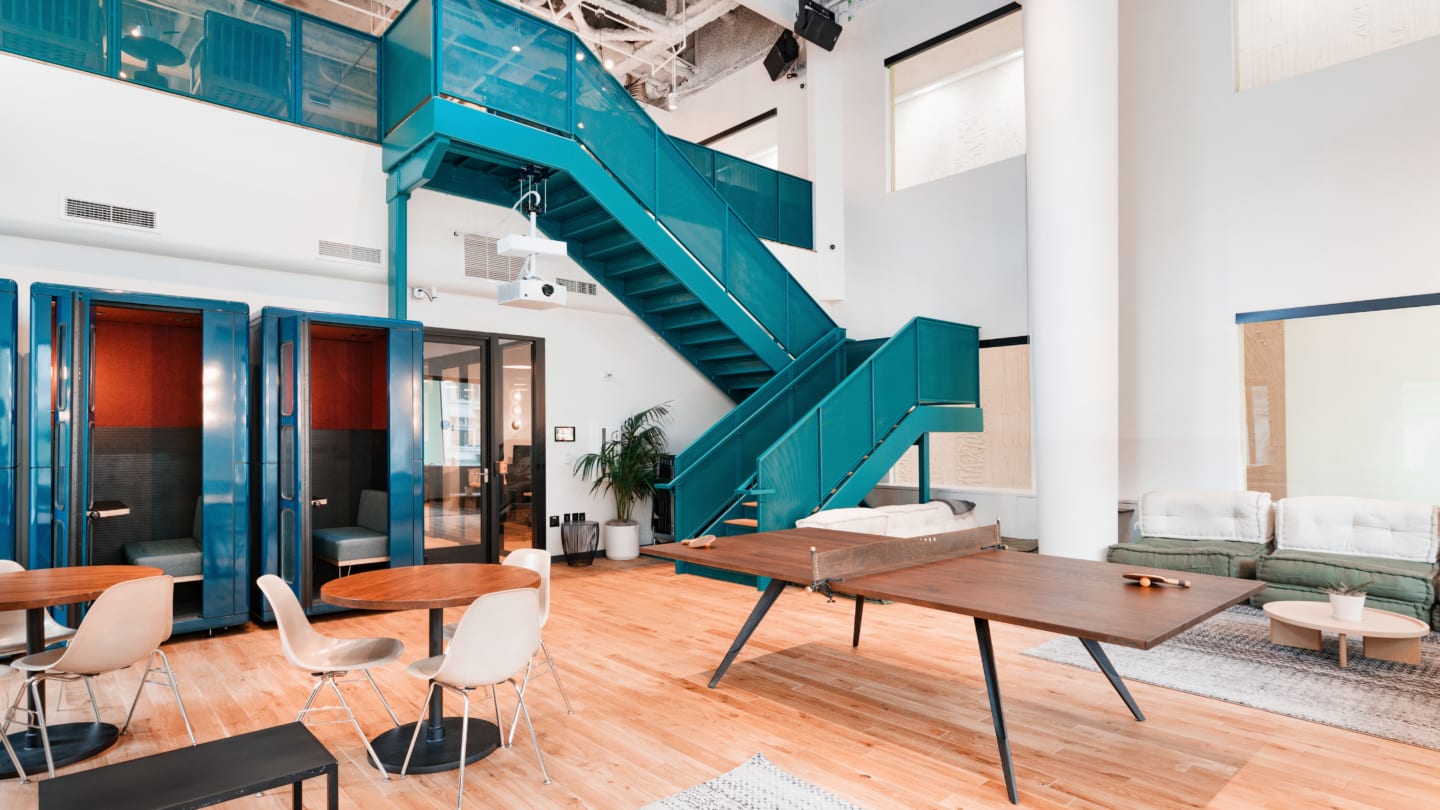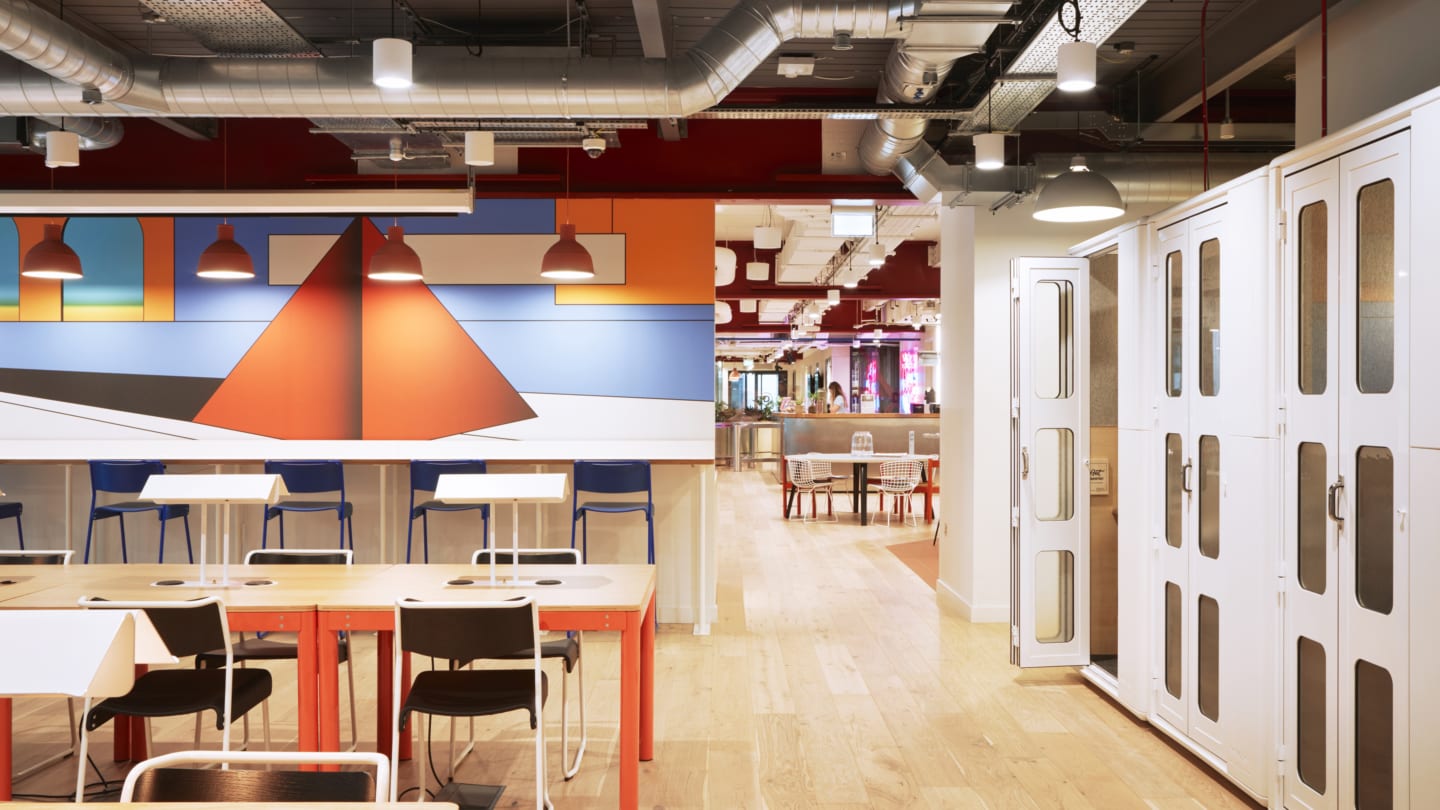Add a WeWork background to your Zoom meeting
Take your virtual meetings from your favorite place in the office without leaving your home! Add a WeWork background to your virtual meetings. Choose from some of our signature office scenes below.

Right-click on any of the images to save to your device
Common Areas:
Conference Rooms:
Office Space:
Phone Booths:
How to add a Zoom background?
Follow these steps:
- Right-click the image to save it to your desired location.
- After logging into Zoom, click the settings gear icon in the upper right corner.
- Head on over to the “virtual background” section in the left-side column menu.
- Enable virtual backgrounds if this has not already been done.
- Click the plus-sign icon within “choose your virtual background” to upload your favorite WeWork background.
- Got stuck? Watch Zoom’s how-to video on background changing.