Creating a CSV file for your Bulk Team Member Upload
Please follow the instructions below to add multiple members to your team in Account Central.
Step 1: Create your CSV template
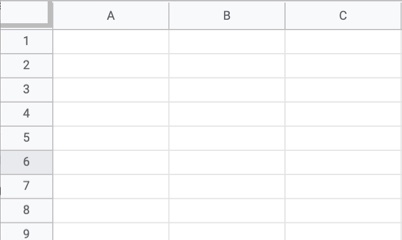
Open the spreadsheet of your choice (Google Sheets, Excel, etc).
Step 2: Create 5 columns

Column names should be ‘email’ ‘name’ ‘phone number’ ‘keycard left hotstamp’ ‘keycard right hotstamp’
Please note: Headers are case sensitive. Enter all title fields in lower case. Fields should be in plain text (rich text formatting will result in an error during upload).
Step 3: Enter team member information
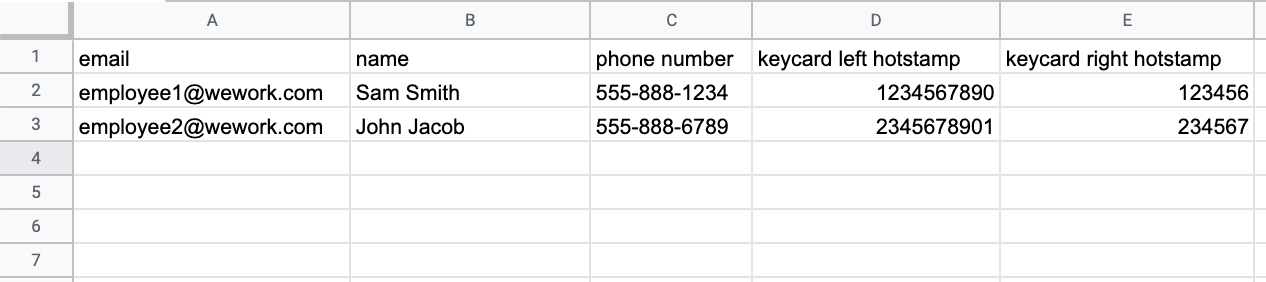
Enter your team members’ information. Make sure that each email is unique. Please note that left keycard hotstamp should be 9-10 digits while the right keycard hotstamp should be 6-7 digits. Bear in mind you won’t be able to add users beyond your workspace capacity.
Step 4: Download CSV

Once you’ve entered all of your team members, download the file as a CSV by going to File > Download > Comma-separated values (.csv).
Step 5: Upload file
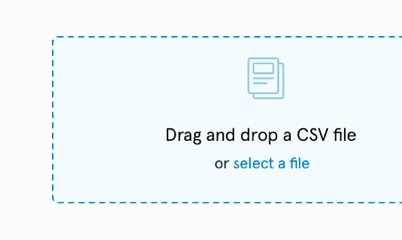
Upload your CSV into Account Central. Once your upload is complete, you’ll receive a confirmation email.